Bash: how to plot a line graph in Gnuplot 5 from a file with JSON lines
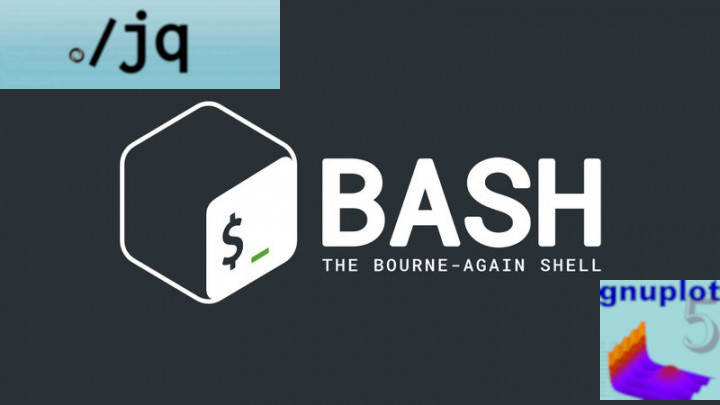
Have you ever needed to plot a graph from a data file? Let’s do it.
Introduction
Sometimes in my career I had to plot graphs whether for application performance studies or to present business-related metrics to stakeholders, for example. And when I needed to do it for the very first time I was introduced to Gnuplot.
Gnuplot is a free, command-driven, interactive, function and data plotting program, providing a relatively simple environment to make simple 2D plots.
In this article we’ll see how to plot a line graph from a file that contains JSON lines using a bash script.
Context
You may encounter two different types of JSON files in the wild: files with one large JSON object, and so-called “ JSON lines” files, which have multiple, separate JSON objects each on one single line, not wrapped by ’[]’
So, suppose that your company runs a batch program to process offers in a daily basis. After every execution, it writes useful metrics to a log file called ‘metrics.log’ like this:
{"executionTime":"2019-02-25T09:55:15.347+0000","insertedOffers":202,"updatedOffers":392,"deletedOffers":84}
{"executionTime":"2019-02-25T10:32:20.347+0000","insertedOffers":154,"updatedOffers":295,"deletedOffers":59}
{"executionTime":"2019-02-25T12:13:40.347+0000","insertedOffers":352,"updatedOffers":110,"deletedOffers":231}
{"executionTime":"2019-02-25T13:40:01.347+0000","insertedOffers":95,"updatedOffers":214,"deletedOffers":131}
{"executionTime":"2019-02-25T15:10:42.347+0000","insertedOffers":189,"updatedOffers":341,"deletedOffers":143}
{"executionTime":"2019-02-25T16:39:11.347+0000","insertedOffers":302,"updatedOffers":93,"deletedOffers":102}
{"executionTime":"2019-02-25T18:23:58.347+0000","insertedOffers":132,"updatedOffers":292,"deletedOffers":39}
Every line in the log is a JSON object.
It would be nice to use this data to plot a graph, wouldn’t it?
In order to accomplish this, let’s convert these JSON lines to a CSV file. Then we’ll tell Gnuplot to plot a graph from this file.
Meet jq
Among several bash command line tools for converting JSON to CSV, jq is one of the most popular and powerful.
Let’s see how to convert our ‘metrics.log’ to a CSV file:
$ cat metrics.log | jq -r 'to_entries|map(.value)|@csv' | tr -d '"' > generated.csv
Here we are reading ‘metrics.log’, getting only the values of each key and invoking ‘@csv’ function. Then we use the tr command to remove double-quotes so Gnuplot can read the datetime values correctly. This is the resulting CSV file:
2019-02-25T09:55:15.347+0000,202,392,84
2019-02-25T10:32:20.347+0000,154,295,59
2019-02-25T12:13:40.347+0000,352,110,231
2019-02-25T13:40:01.347+0000,95,214,131
2019-02-25T15:10:42.347+0000,189,341,143
2019-02-25T16:39:11.347+0000,302,93,102
2019-02-25T18:23:58.347+0000,132,292,39
The Gnuplot script
We’ll invoke Gnuplot with this script. I’ve used ColorHexa to get the color hexadecimal codes.
##
# gnuplot script to generate a graphic.
#
# it expects two parameters:
#
# csv_file_path - path to the file from which the data will be read
# graphic_file_name - the graphic file name to be saved
#
# Author: Tiago Melo (tiagoharris@gmail.com)
##
# graphic will be saved as 800x600 png image file
set terminal png size 800,600
# setting the graphic file name to be saved
set output graphic_file_name
# allows grid lines to be drawn on the plot
set grid
# since the input file is a CSV file, we need to tell gnuplot that data fields are separated by comma
set datafile separator ","
# tells gnuplot that the values in X axis are date/time
set xdata time
# tells gnuplot the datetime format of the data present in the input file
# all datetime values are in ISO 8601 format. For example: "2019-02-25T09:55:15.347+0000"
set timefmt "%Y-%m-%dT%H:%M:%SZ"
# the graphic's main title
# we're appending the current date to it, in GMT-3 timezone
set title "Offer Metrics - ".strftime("%Y-%m-%d", time(0)-(3*3600))
# draws a box around the legends that we'll use...
set key box
# ... and place it in the upper right corner
set key right
# in the next three lines we are defining the style of the lines, where:
#
# lc - linecolor
# lt - linetype
# lw - linewidth
# pt - pointtype
# pt - pointinterval
# ps - pointsize
set style line 1 lc rgb '#4bd648' lt 1 lw 2 pt 7 pi -1 ps 1.5
set style line 2 lc rgb '#127ef3' lt 1 lw 2 pt 7 pi -1 ps 1.5
set style line 3 lc rgb '#e5532e' lt 1 lw 2 pt 7 pi -1 ps 1.5
# this is the command to actually generate the graphic file.
# the sintax is:
#
# plot <datafile> using <entry_in_file:entry_in_file> title <desired_title> with <plotting_style> ls <line_style>
#
# a line in the datefile has the following format, for example:
#
# 2019-02-25T09:55:15.347+0000,202,392,84
#
# the entry # 1 is a timestamp
# the entry # 2 is the number of new offers
# the entry # 3 is the number of updated offers
# the entry # 4 is the number of deleted offers
#
plot \
csv_file_path using 1:2 title 'New offers' with linespoints ls 1, \
csv_file_path using 1:3 title 'Updated offers' with linespoints ls 2, \
csv_file_path using 1:4 title 'Deleted offers' with linespoints ls 3
The bash script
Now let’s put it all together in a bash script that will generate the CSV file from our ‘metrics.log’ file and invoke Gnuplot to plot the line graph using the generated file:
#!/usr/bin/env bash
##
# bash script that parses a JSON file to CSV (using jq) and plots a graphic (using gnuplot).
#
# Author: Tiago Melo (tiagoharris@gmail.com)
##
LOG_FILE="./metrics.log"
CSV_FILE="./generated.csv"
GNUPLOT_SCRIPT_FILE="./gnuplot_script.gp"
GNUPLOT_GRAPHIC_FILE="./offer_metrics.png"
function generateCsvFile {
cat $LOG_FILE | jq -r 'to_entries|map(.value)|@csv' | tr -d '"' > $CSV_FILE
}
function generateGraphic {
gnuplot -e "csv_file_path='$CSV_FILE'" -e "graphic_file_name='$GNUPLOT_GRAPHIC_FILE'" $GNUPLOT_SCRIPT_FILE
}
generateCsvFile
generateGraphic
exit
It’s show time!
Let’s run it:
$ ./generate_offer_metrics.sh
Now open ‘offer_metrics.png’ file:
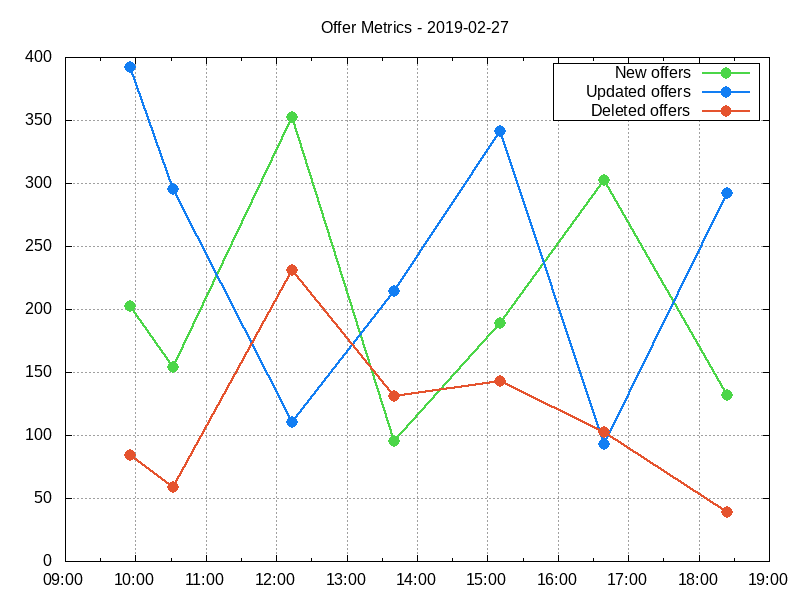
Pretty cool, isn’t it?
Conclusion
Through this simple example we learnt how to plot a line graph from a file with JSON lines using Gnuplot. We saw:
- How to parse JSON to CSV;
- The basic instructions to generate a line graph in Gnuplot;
- How to invoke Gnuplot passing command line arguments.
Download the files
Here: https://bitbucket.org/tiagoharris/bash-json-gnuplot-example/src/master/